Teacher Version
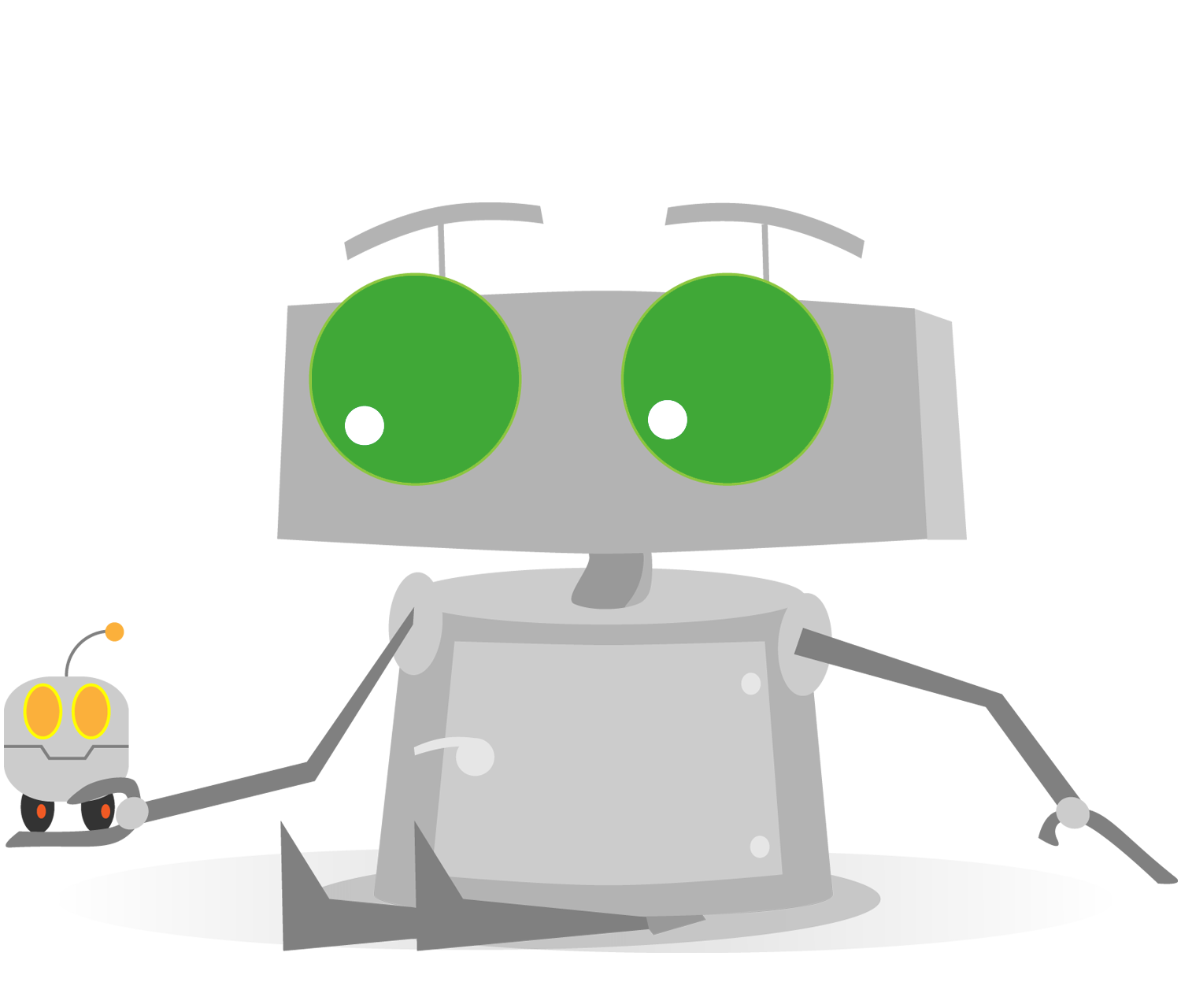
Navigating Menus
Topics Covered
- Navigating the EV3 Menu System
Check Your Understanding
- How do you turn on the EV3?
- Press the Back button, and hold it for five seconds
- Press and hold the Left and Right buttons for five seconds
- Press and hold both the Center button and Back button
- Press the dark gray Center button
- How do you turn off the EV3 properly?
- Remove the rechargeable Li-Ion battery pack
- Press and hold the Left and Right buttons for five seconds
- Press the Back button until the Shutdown Dialog box appears, press the Right button to select the check box, and then press the Center button
- Insert the Shut Down USB adapter into the USB port on the side of the EV3
- How do you navigate the menus of the EV3?
- Touch the screen with an included stylus pen
- Use the LEGO IR remote
- Use the direction buttons to navigate, Center button to select, and Back button to cancel or go back
- Use the Sound sensor and the built-in voice commands
- To run a program from the Run Recent menu, what do you do?
- Run Recent (first tab) > Select the program then press the Center button
- File Navigation (second tab) > Select the Project > Select the Program
- Brick Apps (third tab) > Port View > Select the motor or sensor that you just recently used to run that program
- Settings (fourth tab) > Brick Info > Recently Run, then use the Center button to select
- To run a program from the File Navigation menu, what do you do?
- Run Recent (first tab) > Select the program then press the Center button
- File Navigation (second tab) > Select the Project > Select the Program
- Brick Apps (third tab) > Port View > Select the project that is linked to available sensors and motors
- Settings (fourth tab) > Brick Info > Projects, then use the Center button to select the programs
- How do you check the motor and sensor values on the EV3?
- Plugging the EV3 into the computer and using ROBOTC to check
- Using the Brick Apps (third tab) > Port View > Select the motor or sensor you want to view
- Adding a block to display the motor/sensor value when running a program
- Attaching a second screen adapter to the USB Port on the side of the EV3
- Where can you find the speaker volume and other settings on the EV3?
- On the back of the EV3
- In the Settings (fourth tab) menu
- Behind the battery pack
- In the ROBOTC software
Try it! Maximum Values
With the knowledge of navigating the EV3 Menu system, record the maximum values you can read when using the 4 different sensors (Touch, Color, Sonar, Gyro).
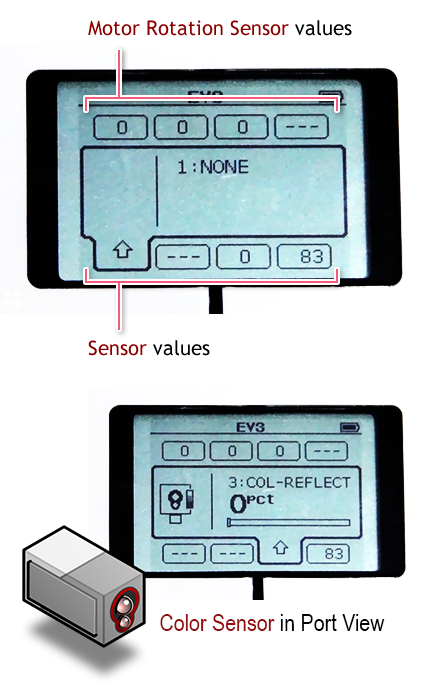
When in the "Port View" of the EV3 Menu, the motors and sensors are all active, with real time information displayed. Try turning the wheel, placing the robot over dark and light surfaces and see the results!
Did you know? Motors and Sensor Modes

In the "Port View" on the EV3 brick, you can investigate the value of a sensor in different modes. Select the device you want to use, then select a mode for the specific sensor or motor.